cyberdeck.cafe Zerodays competition to design a cyberdeck around a Raspberry Pi zero in the month of September.
Status: Competition finished, design finished, internal assembly and software setup continues.
stipulation: The 1st prize was that the winner will receive 3D printed parts for the deck resin printed so the total volume of those parts needs to fit into 100x62x140mm
The project will use up a load of parts I had in my box that I never otherwise found a use for. Some are no longer available because better alternatives exist.
Details:
- Raspberry Pi Zero
- 2.8" ili9341 SPI screen (320x240)
- [moosepr]'s PiCB-TFT adapter board
- [bobricius]'s PiQwerty keyboard (modified)
- Redbear IoT pHAT WiFi and Bluetooth board
- 2000 mAh LiPo battery
- I2S Audio
- Case designed in Fusion 360
 ABrugsch
ABrugsch

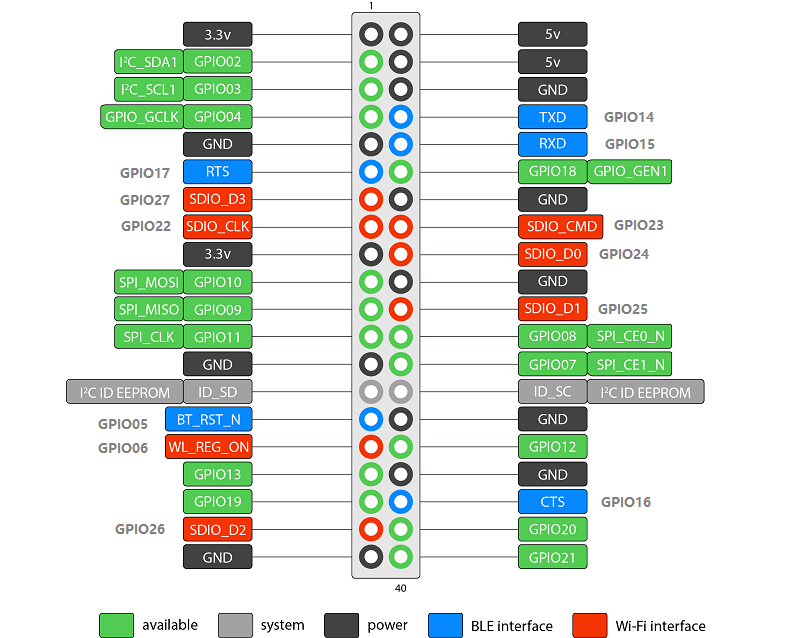




 And WALLAH! So the pi and screen combo work. This uses an older Jessie based retropie install and the FBTFT driver with the same GPIO connections as Adafruit use for their SPI TFT's.
And WALLAH! So the pi and screen combo work. This uses an older Jessie based retropie install and the FBTFT driver with the same GPIO connections as Adafruit use for their SPI TFT's. 










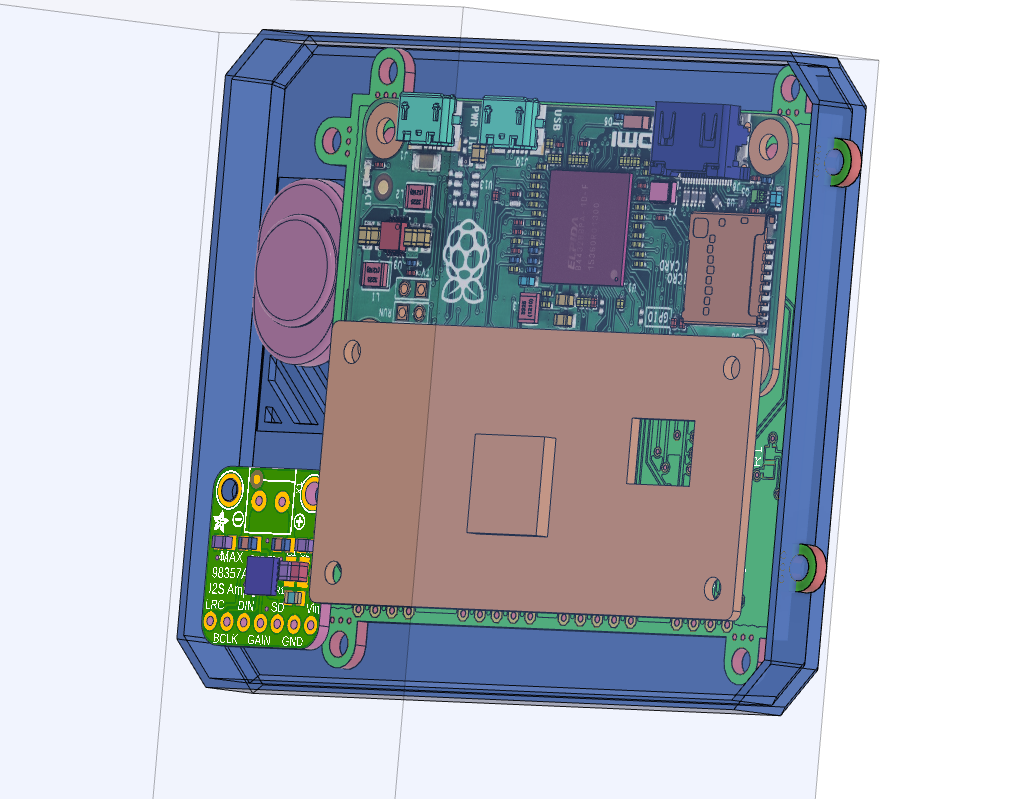
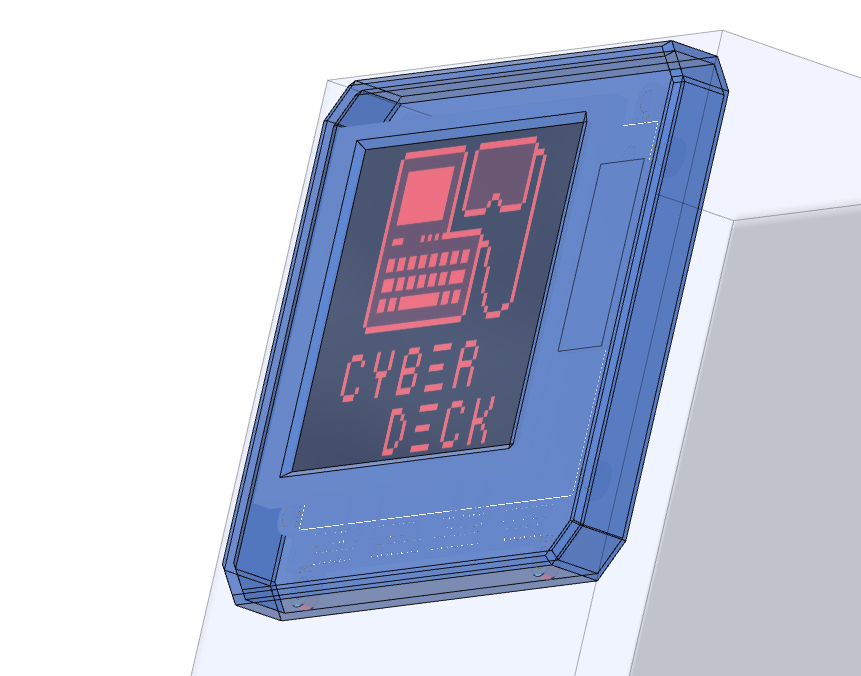






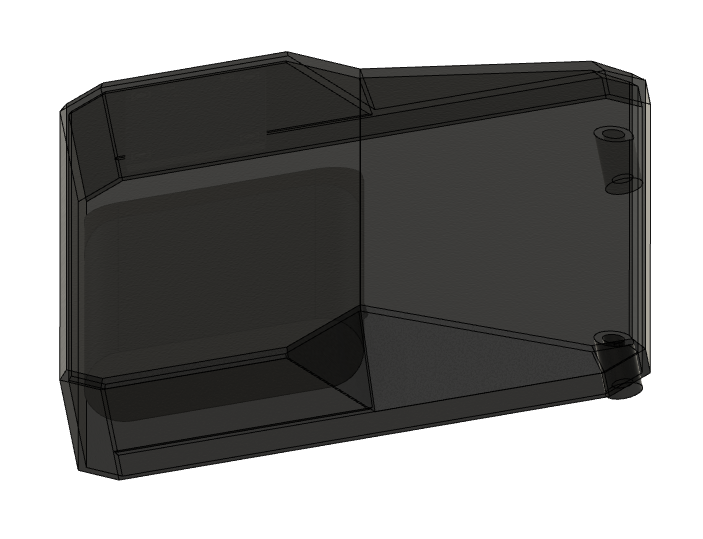 Next update... Test prints
Next update... Test prints

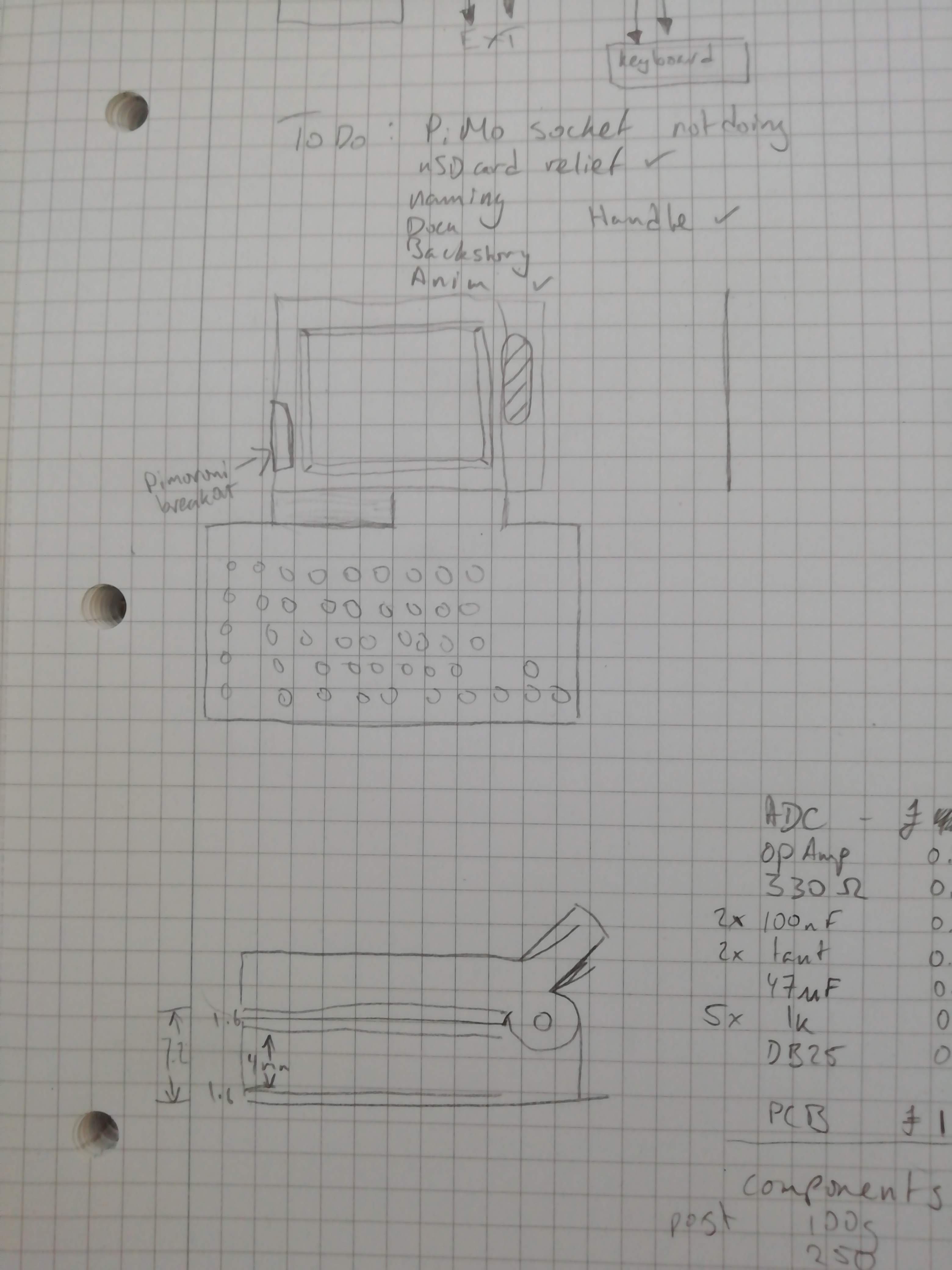 It's not pretty but gives the basic concepts of what I'm building. I just now had to fit all this into it:
It's not pretty but gives the basic concepts of what I'm building. I just now had to fit all this into it:
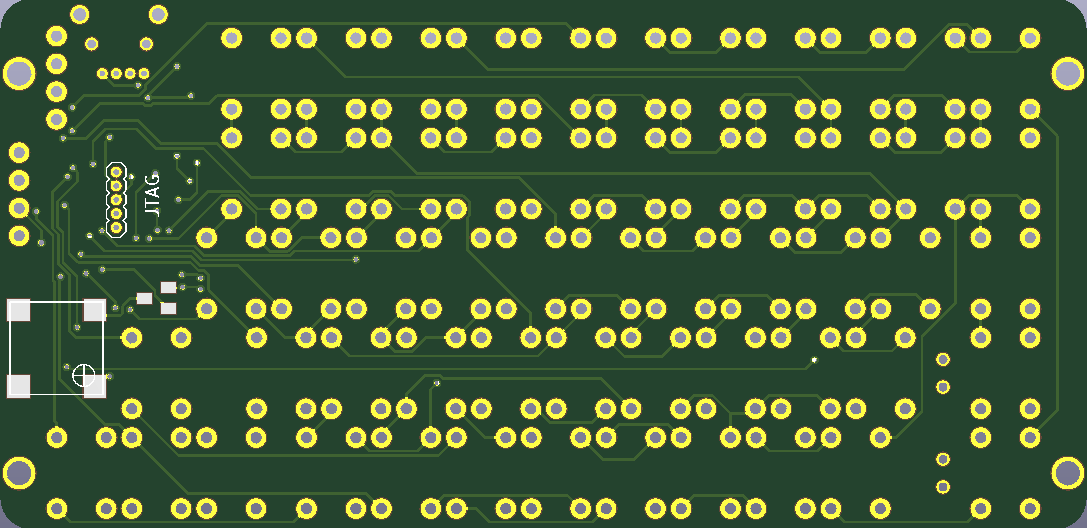
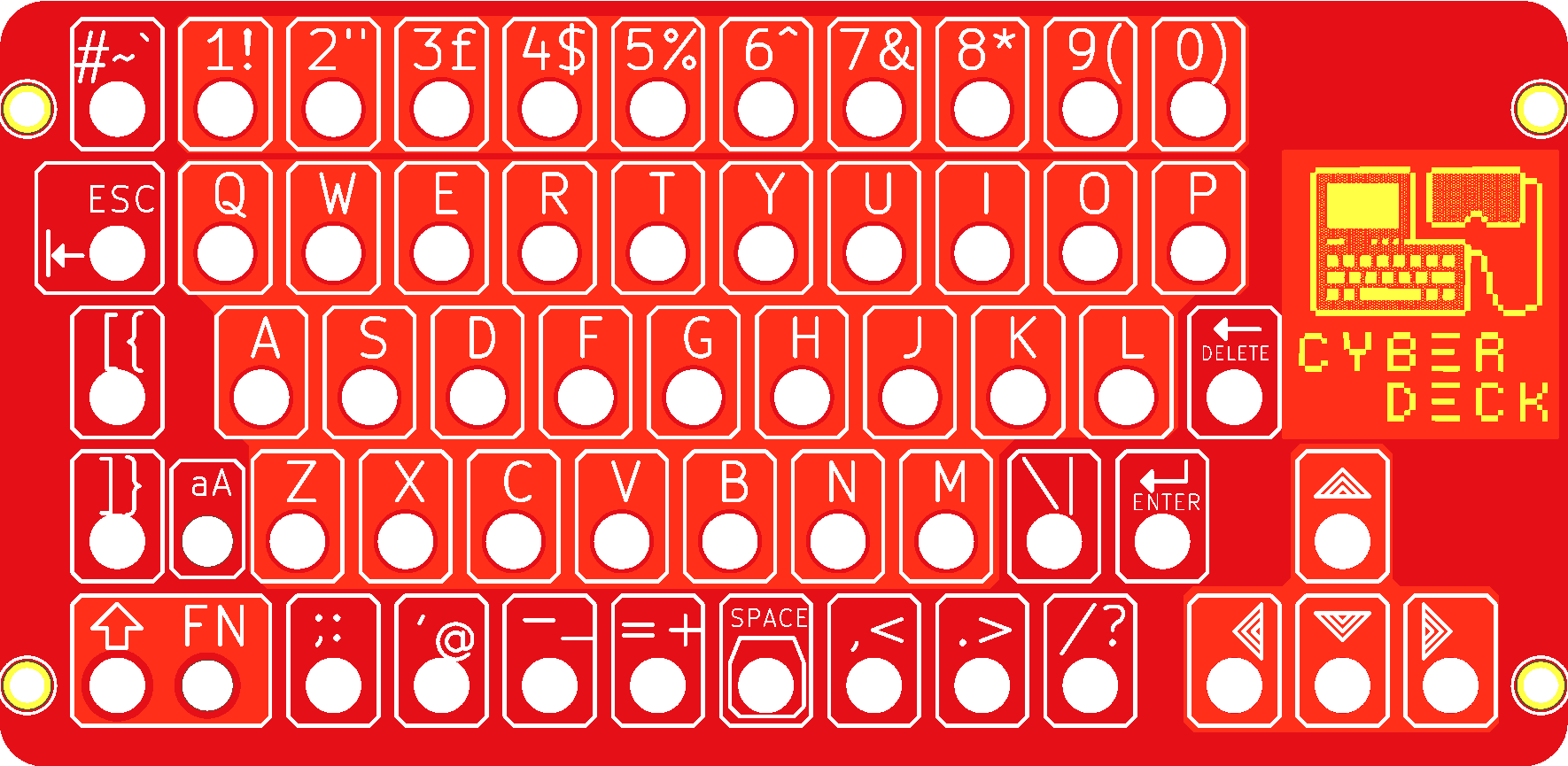
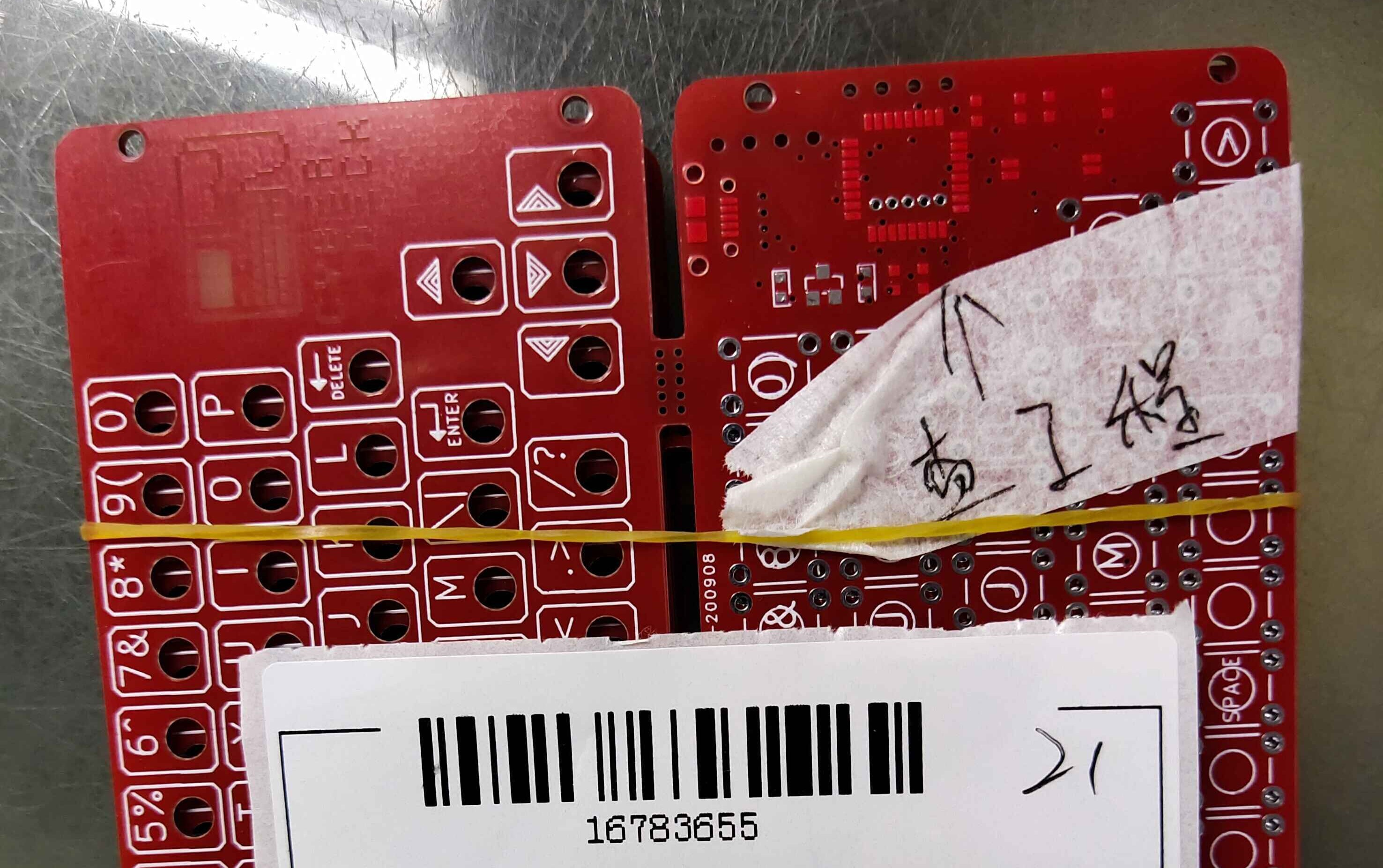

 moosepr
moosepr
 j0z0r pwn4tr0n
j0z0r pwn4tr0n
 julien
julien
 Ryan Walmsley
Ryan Walmsley