I usually wear a bluetooth headset when I'm on a conference call. Like all courteous people around the world, I mute my microphone when I'm not talking. If I have to do anything outrageous, I also turn off my camera. There are times when I get out of my chair and move around, to get a cup of coffee, to deal with the family cat, or whatever. But if I have to say something on the call, I don't want to have to dash back to my keyboard to unmute myself.
So, that leads to these requirements:
- I don't want the control to be tethered via a USB cable or any other kind of wire.
- I want the control to be compact enough that I can carry it in my hand while also holding a coffee cup and maybe an unhealthy snack item and maybe some kind of cat shenanigans.
- While juggling all that stuff, I want it to be resistant to accidental key presses so I don't unmute myself unintentionally.
- I want to be able to tell, without exerting too much brain power, whether I am currently muted or unmuted.
- My primary concern is muting and unmuting my microphone input, but if I can get it, I would like to be able to turn my camera off (and back on, I guess, but that's mostly for symmetry), and I wouldn't mind being able to mute the speakers (even though, as I said, I'm usually on a headset).
I've thought about this project enough that I'm pretty sure what I'm going to use, but it keeps oscillating back and forth between pretty hard and pretty easy. I'll describe my research of alternatives and the actual development in the project log. If you read the project log, I suggest you start with the earliest entry and read them chronologically.
Here is a brief overview video that I made pretty well into the project. I put a link to it here so you can see where things get to after a bunch of time passed.
 WJCarpenter
WJCarpenter
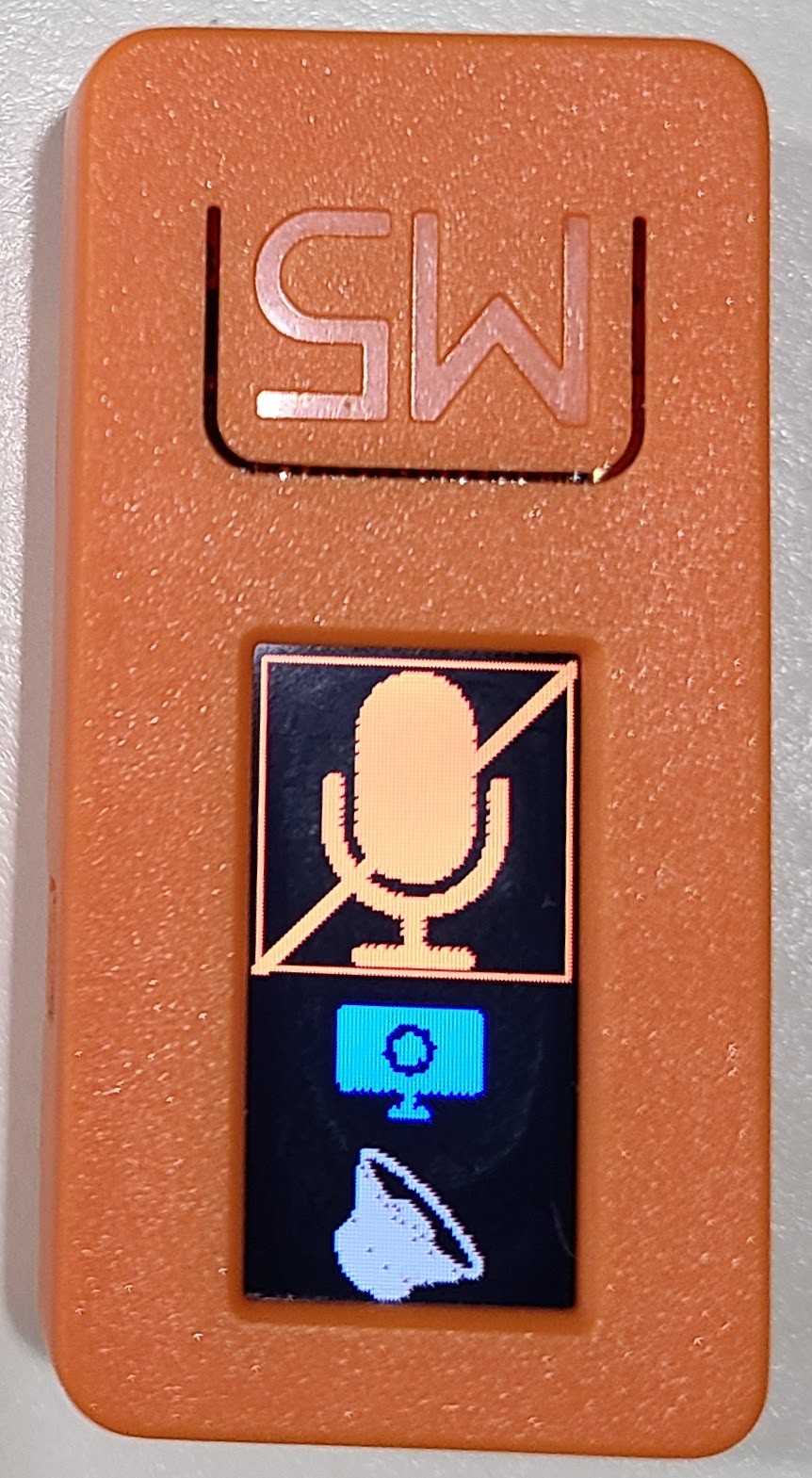
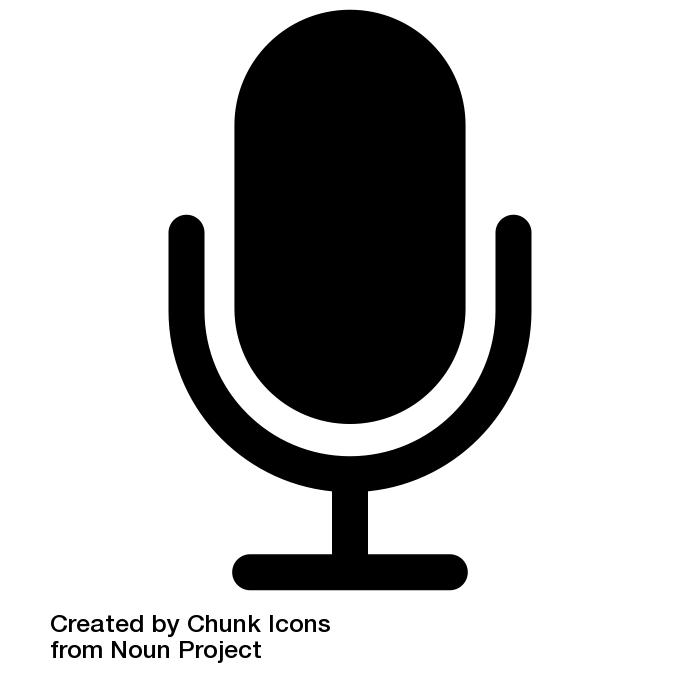
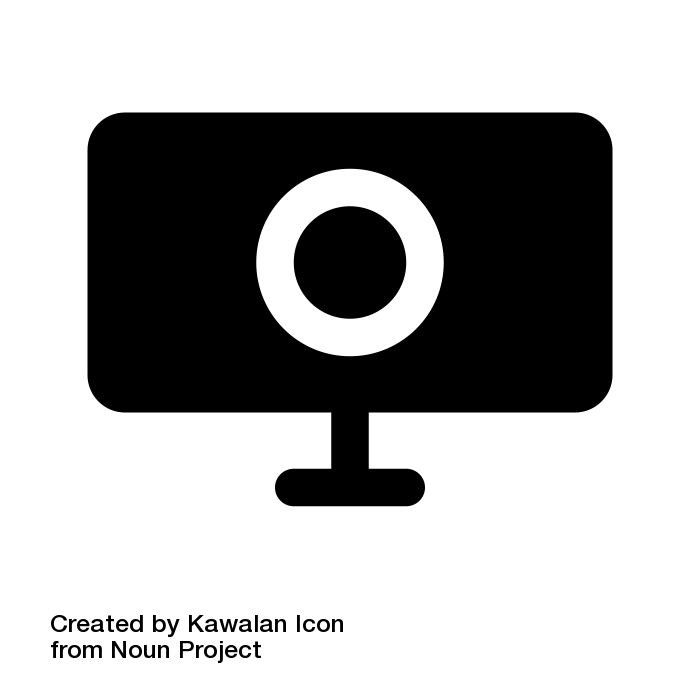
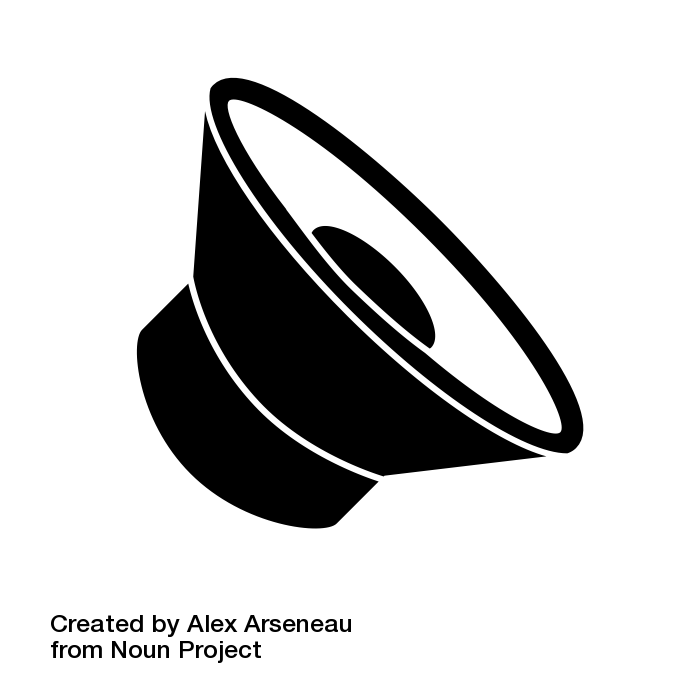
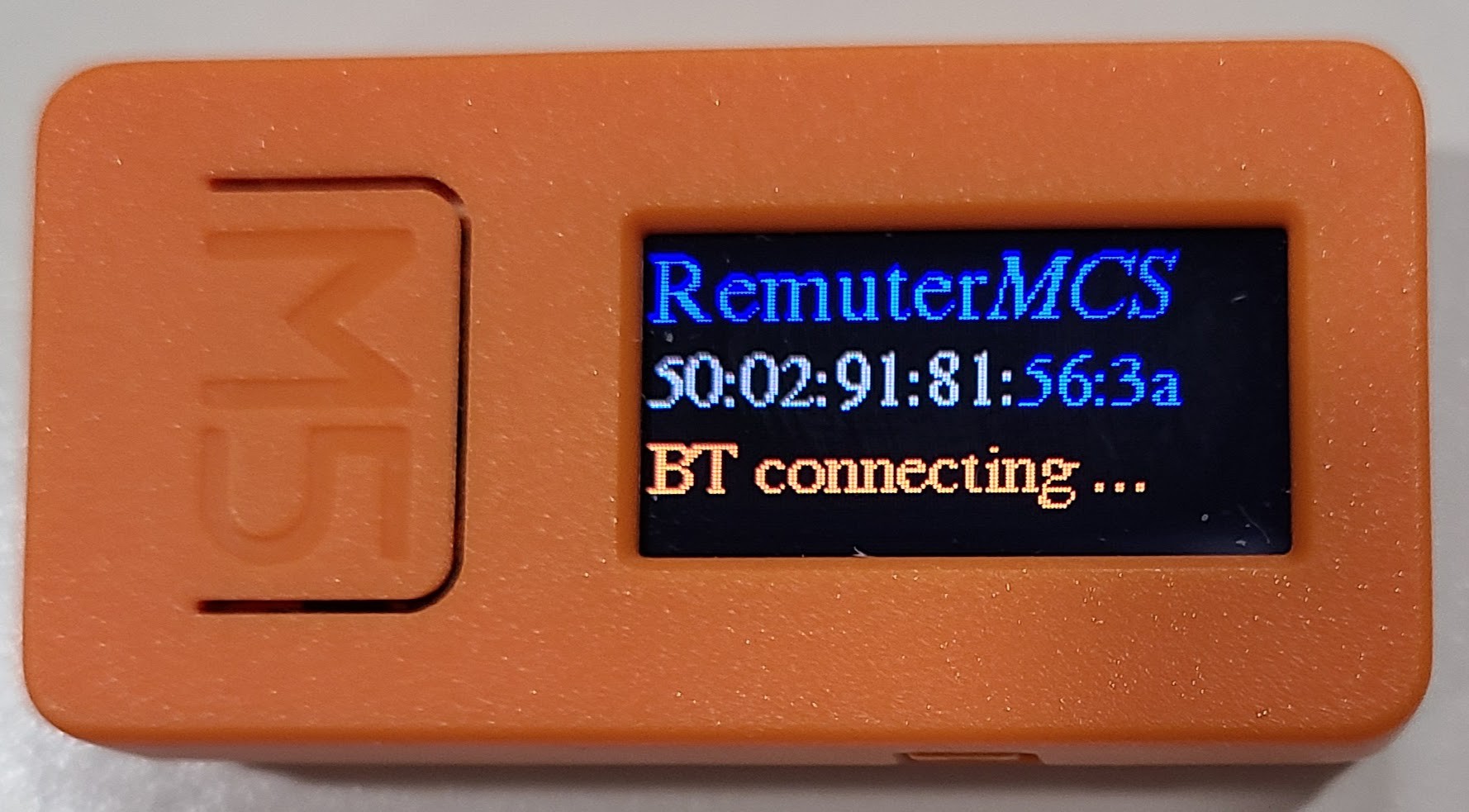

 Alex Rich
Alex Rich
 mikeneiderhauser
mikeneiderhauser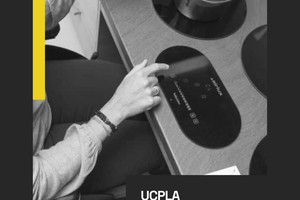
 Supplyframe DesignLab
Supplyframe DesignLab
 Scott Clandinin
Scott Clandinin