Belle is an add-on to a house door bell. With a tiny custom PCB containing an ESP8266 ESP-12F module, a buzzer and a connector to the actual bell, a mobile notification via IFTTT can be sent when the door bell is pressed.
Features include
- Initial configuration setup locally for SSID, password and IFTTT key
- Deep sleep mode for conserving power consumption in the 3 AA batteries
- Flash firmware easily with an FTDI chip
- On-board buzzer to hear the bell press
 sayanee
sayanee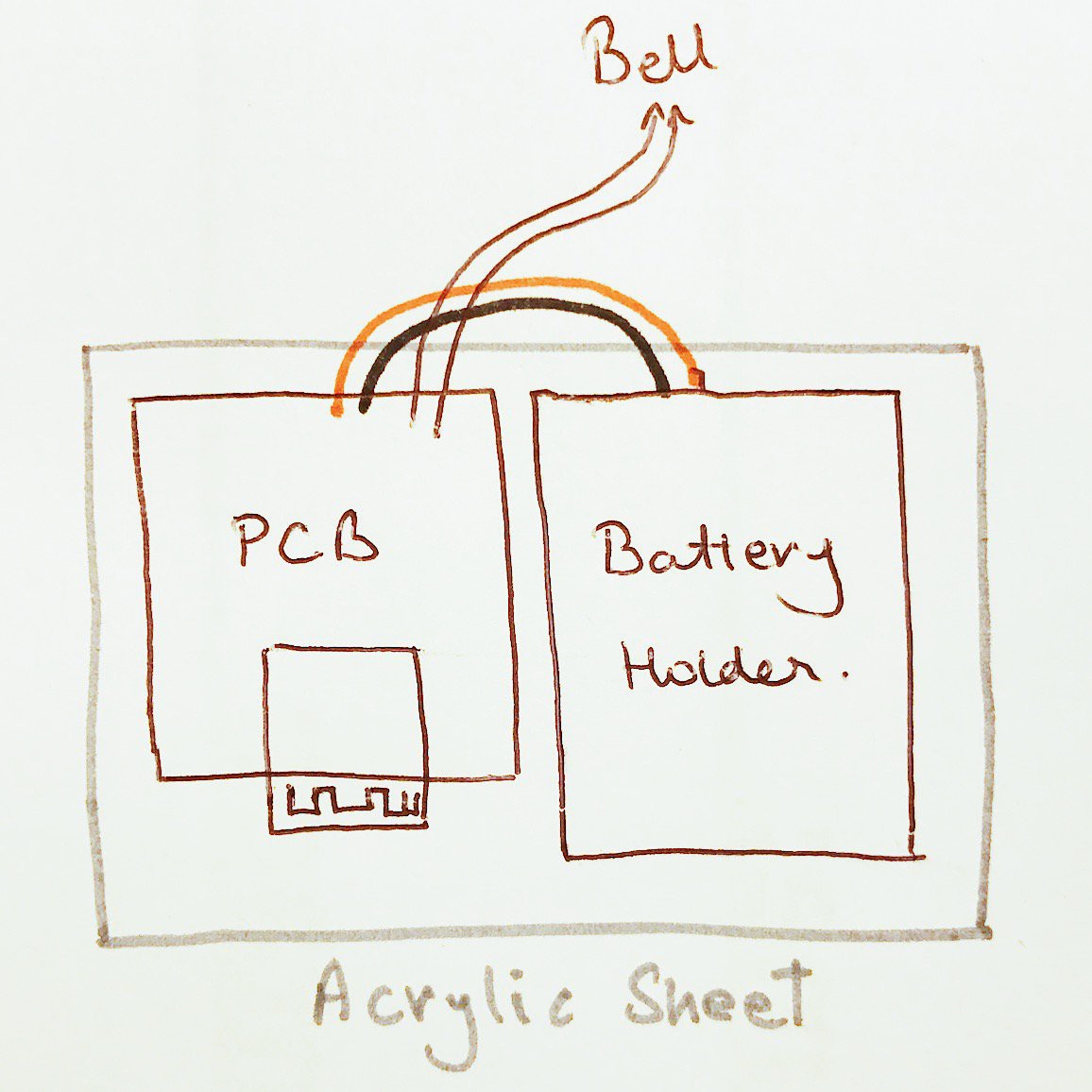

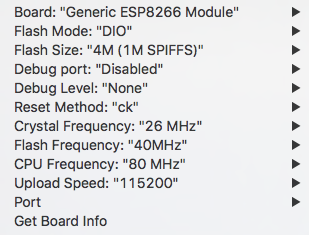


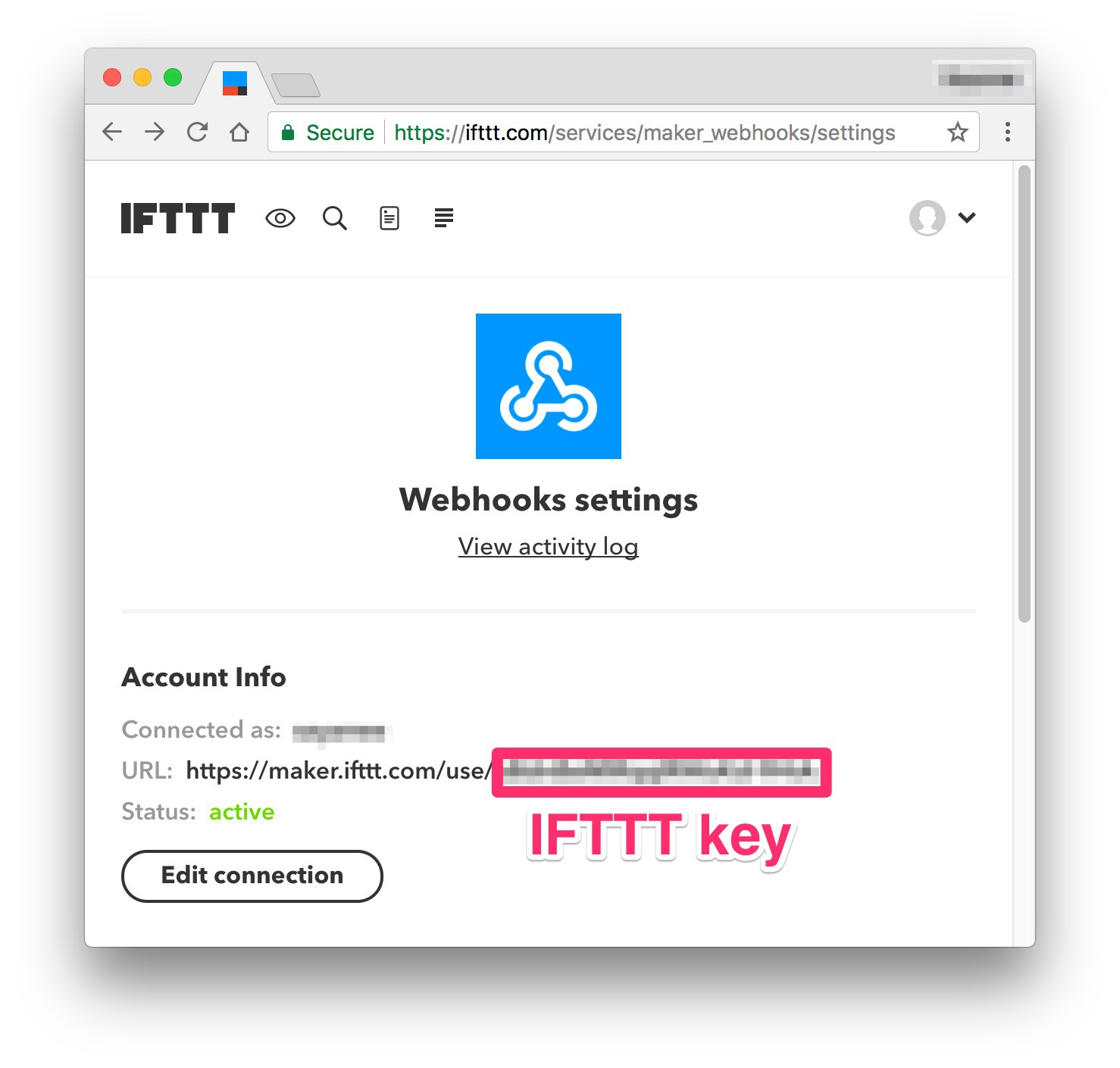

 CYUL
CYUL
 UltraReidar
UltraReidar
