Basic characteristics
The following fundamental characteristics are needed:
- Wearable and unobtrustive
- Battery powered, with battery life of a least a day
- Easy to operate, with minimal controls and a simple user interface - for the target user, a smartphone is too complex to operate
- Able to provide sufficient functionality to allow the user to be independent
Functionality
The device will provide communications between the user and the carer via text messaging, and will continuously monitor the user in case of any problem.
Monitoring functions
The Personal Guardian will send a text message to the carer if any of the following trigger events take place:
- User falls over
- User presses the panic button
- User moves more than a set distance (currently 500m) from the home location
- User's heart rate falls outside set lower and upper limits
- In response to a query text from the carer
Additional functions
The following additional functions are provided:
- Text messages from the carer are displayed on the screen
- User can send one of several predefined text messages to the carer
- User can display their GPS coordinates
- User can initiate a heart rate measurement manually and see the result
Build overview
I chose the following components to carry out all the required functions:
- Arduino 101 microcontroller board with a built-in Inertial Measurement Unit (to detect acceleration) and Bluetooth Low Energy interface (to allow connection to a BLE heart rate monitor strap)
- GSM shield, to allow sending and receiving of text messages
- GPS module, to get the user's location (also used to determine the current time)
- USB power bank (containing battery and charger)
- A 16x2 character LCD and two buttons, for the user interface
- BLE heart rate monitor strap
This is my first Arduino project, and I will document the various build steps and challenges in the project logs.
Project overview
The challenge - how to allow people to maintain their independence even if they are at risk when out on their own. How to solve it - by providing a link with a remote carer, who can easily check that the user is OK, and will be contacted automatically or by the user themselves in the event of a problem.
I hope that this project can result in a genuinely useful device that can make a difference to someone's lifestyle. As a first prototype, there might be various tweaks or improvements needed, but it should show the basic principle is workable. Although many of the functions could be carried out by a smartphone app, this would be simply too complex to operate for the target user. Having a simple to use, dedicated device may not change the world, but should certainly improve things a little bit!





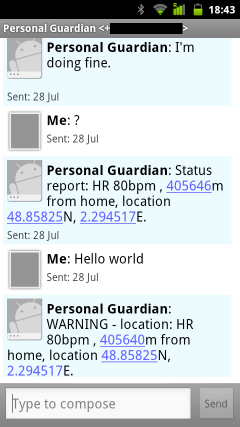






















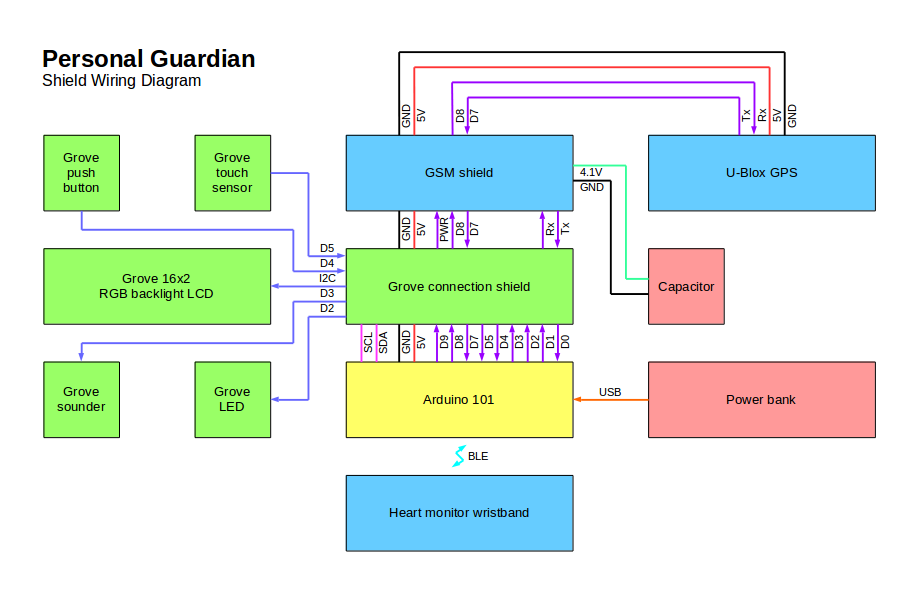
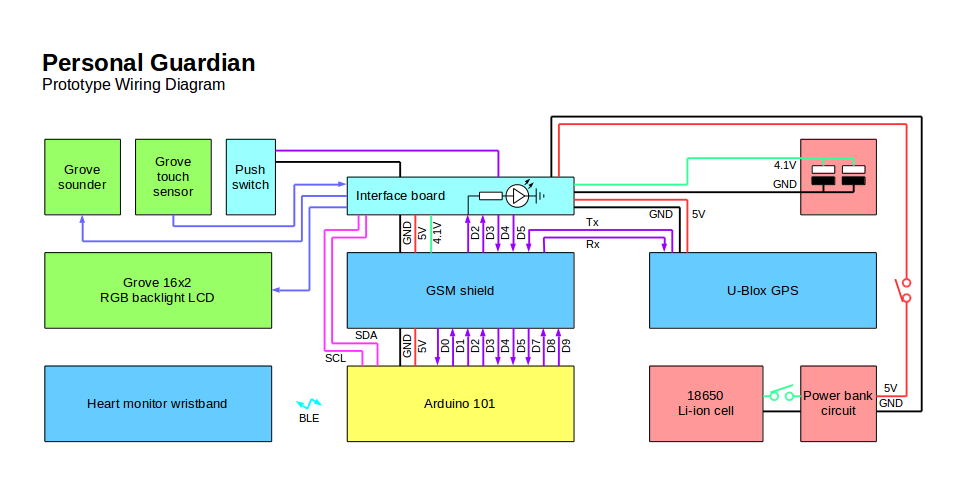


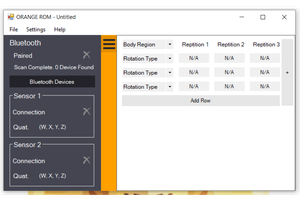
 Silas Waxter
Silas Waxter
 ehunck
ehunck
 Eugene Fainstain
Eugene Fainstain
 Andrey Ovcharov
Andrey Ovcharov
Hi, nice project. What's your next step?